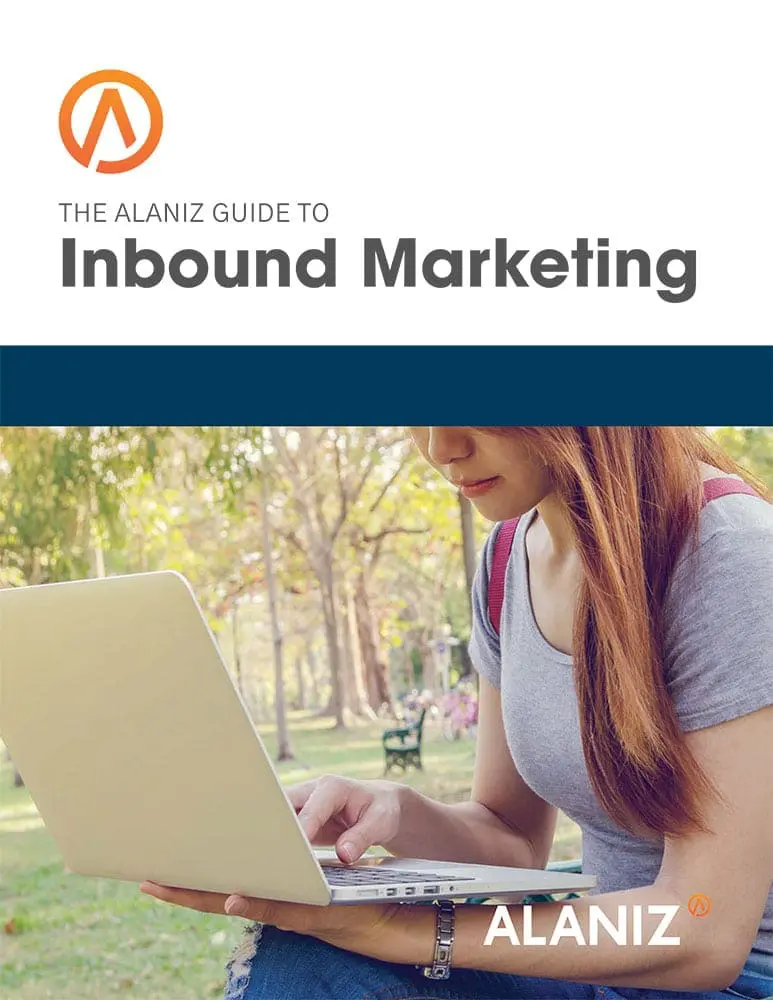LinkedIn recently changed its user interface, and the “advanced” search is no longer available. It used to be next to the primary search field (see below). It is still possible to find highly targeted leads, however, you just have to find your way around the new interface. Here’s how.
Older LinkedIn Interface

New LinkedIn Interface
![]()
Why LinkedIn
If you have a narrowly defined target audience, LinkedIn can be a great way to find potential leads for your business. For example, we are a digital marketing agency that specializes in helping companies for industries that predate the digital revolution transition to digital marketing. Industries like manufacturing, medical devices, construction–many of these haven’t made the leap to web-based marketing, brand building, lead generation and sales. LinkedIn can be used to find more of these companies based on multiple criteria.
Getting Started
You start by searching for something. It doesn’t really matter what. You can enter a person’s name, a company name, a title, and LinkedIn will open a “Filters” panel on the right side of the page. I’m not sure why this field doesn’t appear when you open LinkedIn, but it doesn’t. I made a search for “medical device.” Here’s what appears.
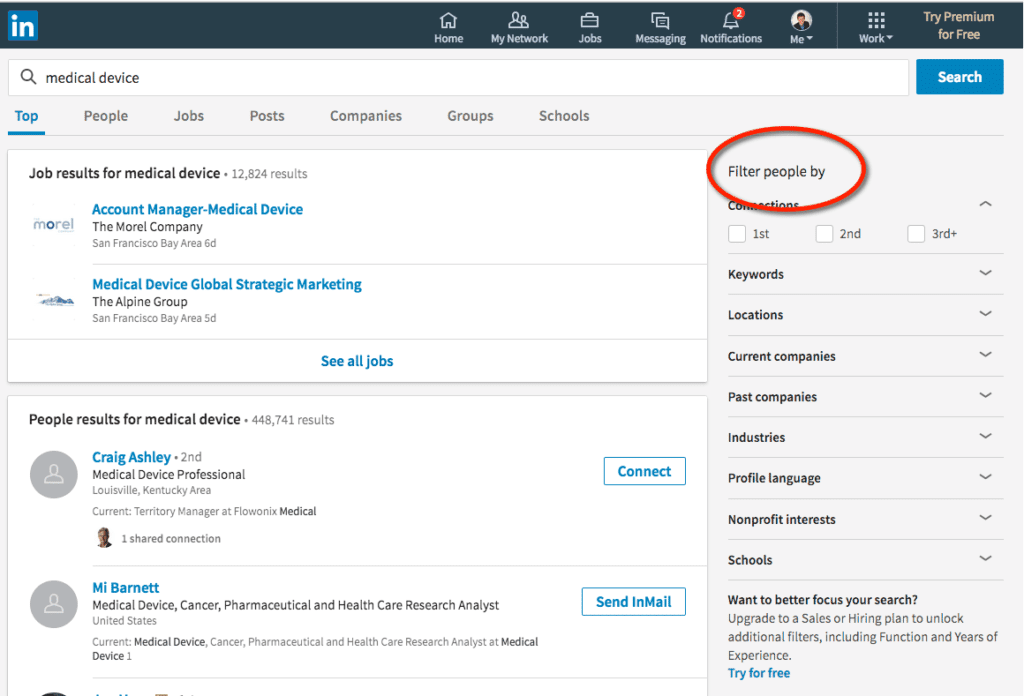
Filters are the New Advanced Search
Once the filter fields are available, you can further customize your search. We like to connect with marketing executives at companies–people who are struggling to take advantage of new digital channels like direct email, social networking, landing pages, etc. But here’s the tricky part. To find how to look for titles you have to open the “Keywords” dropdown.
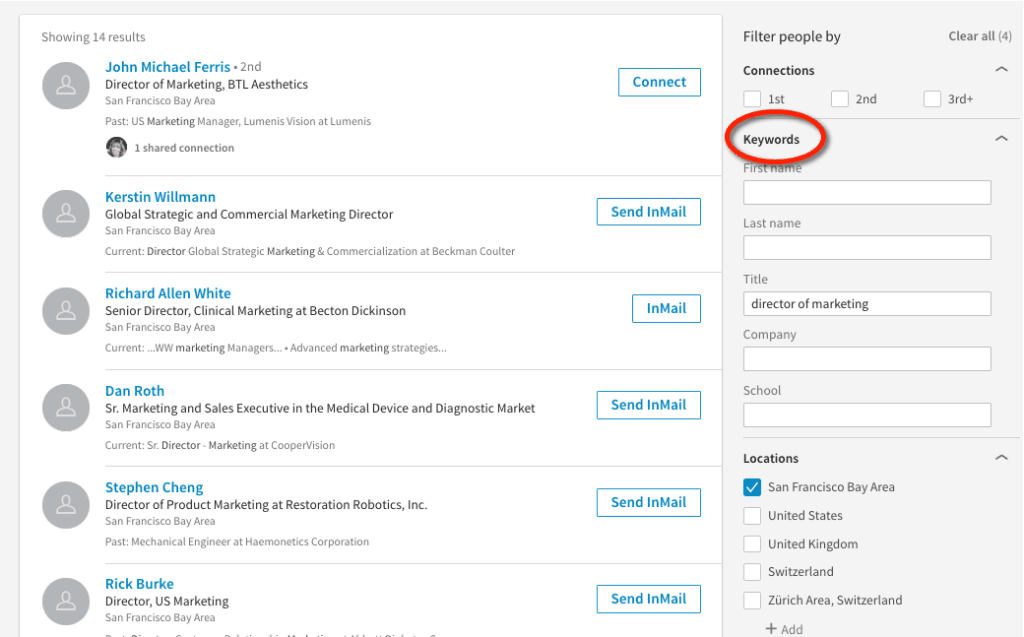
Navigating the Filters
Viola! You can now search by first and last name, title, company, even school. So I entered “director of marketing” because that’s the role we want to connect with. Next, you can specify a location. We work with many local companies, so I started with the San Francisco Bay Area. You can search by country and other criteria as well. The trick is that you have to click the “Add” button to reach markets not listed in the Filters panel. LinkedIn will type ahead once you start entering your location to show you what locations it supports.
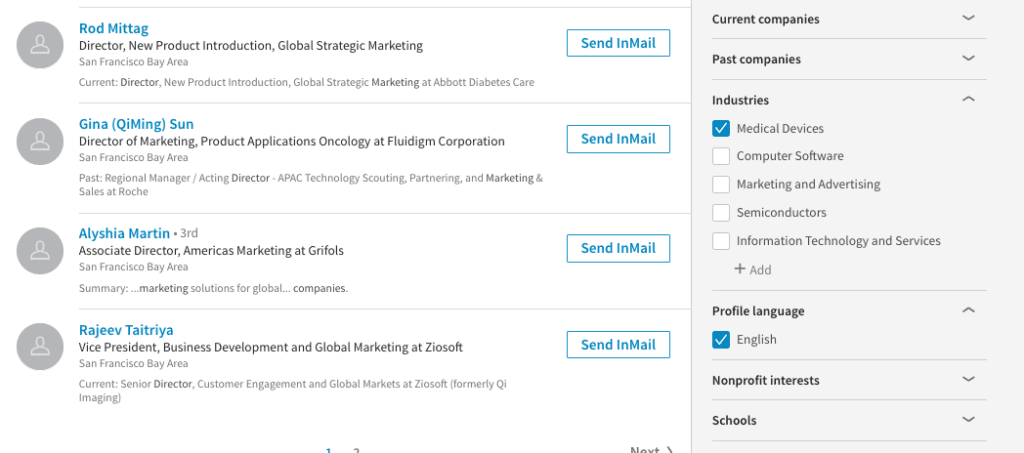
Next, you can select the industries, languages, nonprofit interests and schools. Only industries and languages are relevant for my search. Again, if the industry you are targeting is not listed, click “Add” and LinkedIn will help you find available industry categories.
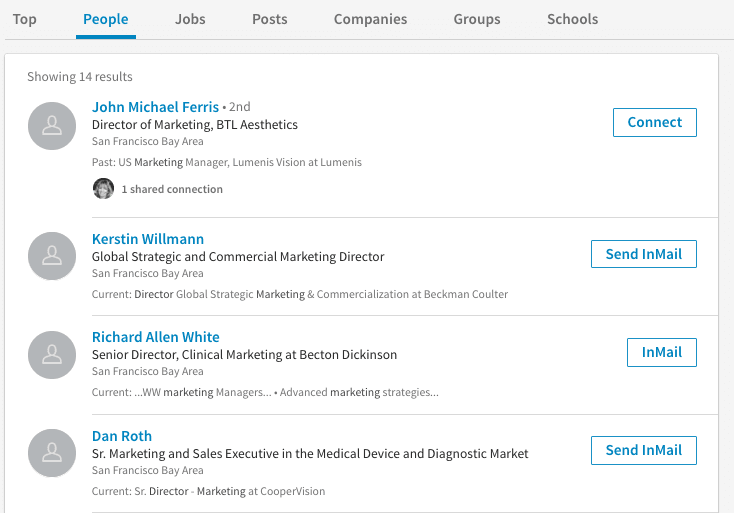 Narrowing the Search
Narrowing the Search
As I enter all this, the search continues to narrow automatically. You don’t have to click on anything. At the end, LinkedIn produced a list of 14 marketing directors at medical device companies in the San Francisco Bay Area. If you are a first or second connection to any of these, you will be able to contact them or connect with them immediately by requesting a connection or sending a message with LinkedIn mail.
Our sales team loves this because now we have 14 more contacts to reach out to with offers that are highly targeted for their organizations. If we can’t connect with them through LinkedIn, we’ll have to do a little more digging to connect, but that’s ok. If we want more contacts, we can expand the geography of the search, add titles, and even add industries.
Reaching people through LinkedIn InMail isn’t always as attractive as having a personal email address, but it is nonetheless a pipeline into someone’s inbox. The new LinkedIn search fields are a little harder to find but they are still there if you’re willing to do a little digging.