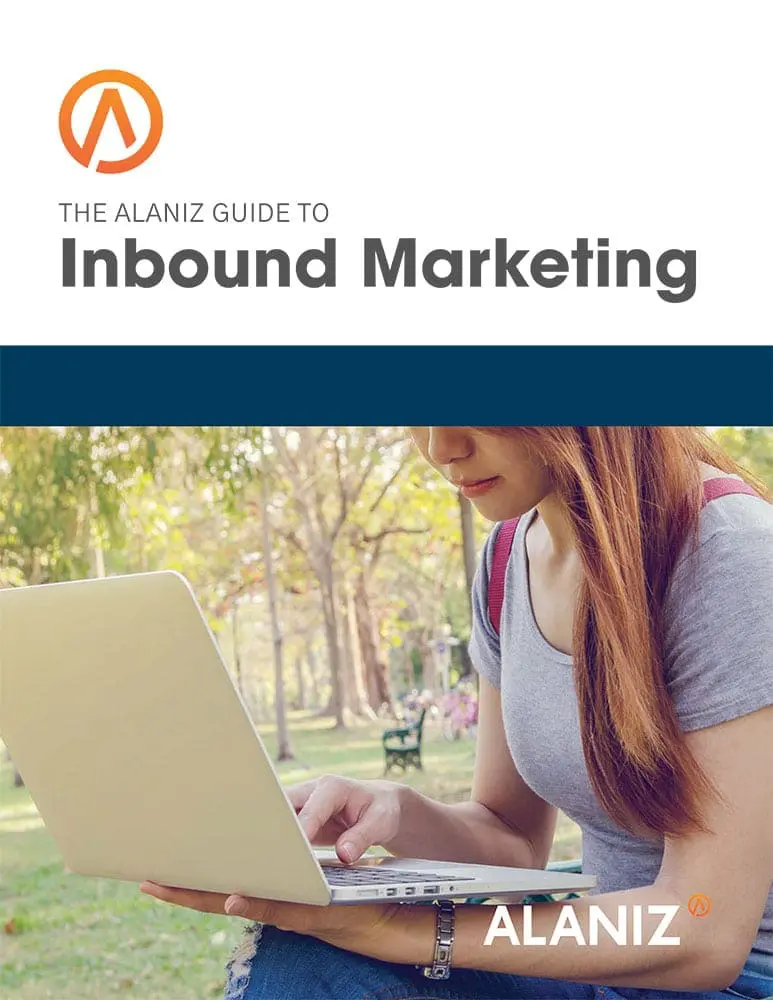At first glance, WordPress and Shopify would seem to make strange bedfellows. WordPress is an open source content management system (CMS), meaning that the user owns its content and design, and can migrate it to a different CMS if desired. This is in contrast to hosted CMS products like Weebly and Squarespace, where a business builds its website on the CMS company’s platform, and the site and code are not portable.
Shopify is a hosted ecommerce platform, similar to a Weebly or Squarespace, but its rise in popularity, primarily due to its ease of use, has gotten WordPress users’ attention. Shopify offers a WordPress plugin that makes it relatively easy to integrate Shopify ecommerce onto a WordPress site, with design tools that make it unnoticeable to users as they switch between platforms.
Some businesses use Shopify both as a CMS and for ecommerce. But most WordPress users are on WordPress because they value its ability to be customized and because they want to be in control of all site features and content. That said, the Shopify plugin can be hard to resist.
Shopify Lite
If you use WordPress and want to use Shopify, you will most likely opt for the Shopify Lite product. It includes the WordPress plugin and, since you are not building an entire site on Shopify, they don’t need the full-featured version of the platform. Shopify Lite includes many of the features businesses love about Shopify:
- Support for unlimited products
- A push-button ability to add collections or products to existing web pages or blog posts
- More than 70 payment gateways for credit card payments
- Integrated order management and shopping services
- Easy checkout
- Support for multiple currencies and sales taxes
Getting Started
One of the appeals of Shopify is that it makes it very easy to start selling products online. You don’t even have to pay to get started. Shopify offers a two-week free trial with no credit card required. The platform then asks a series of questions that guide you through the setup process. This includes entering a valid business name, address and phone number–required in order to do business through the platform.
Then it’s just a matter of installing the Shopify plugin like you would any other WordPress plugin from your WordPress dashboard. A Shopify tab will appear in the WordPress taskbar. This is where you will define your Shopify settings, starting with the store name. The next order of business is to connect to Shopify.
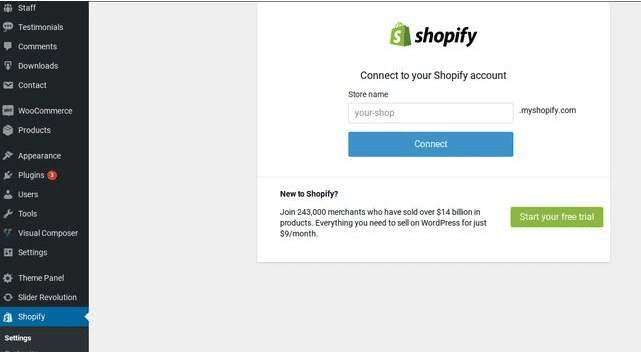
Once you’re connected, the fun starts. You’ll see a list of options that allow you to start adding products, setting up payments and setting up shipping.
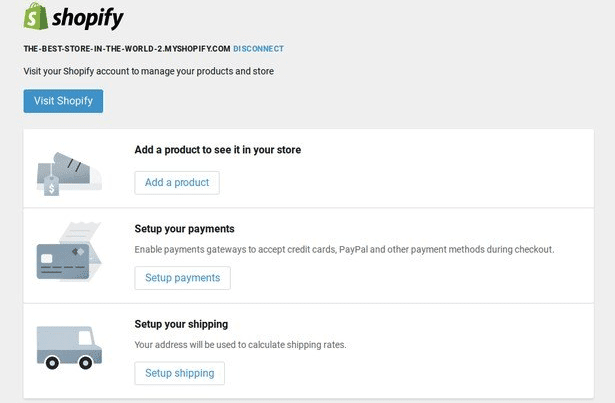
To add a product, click on the button and a window will open that will prompt you to add your product name, description, images and pricing. You can also add options like different product sizes, tax information, shipping information, inventory and more. These will vary with different products and services, but the platform is extremely flexible and has already thought about most options for you.
Other Options
If you want to own your ecommerce site like you own your WordPress site, Shopify might not be for you. WooCommerce is a popular ecommerce platform for WordPress users that is open source and, like WordPress, can be configured to do just about anything you want it to do. And you own the code and the pages. For a comparison see our blog, Is WooCommerce or Shopify for Ecommerce Right for You.