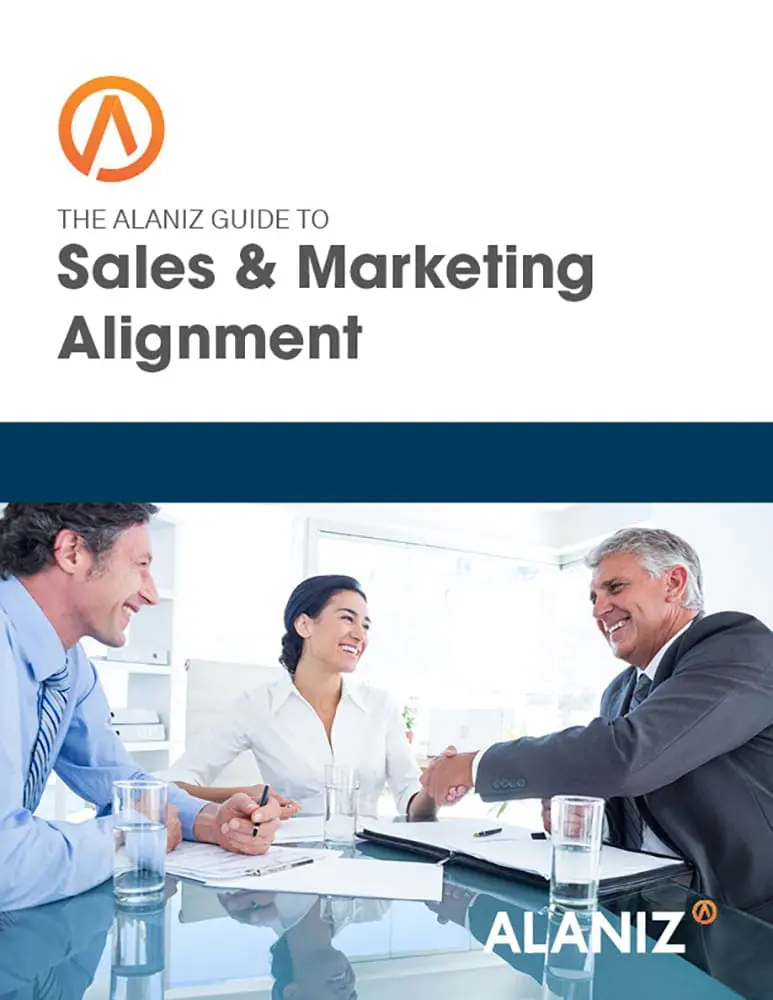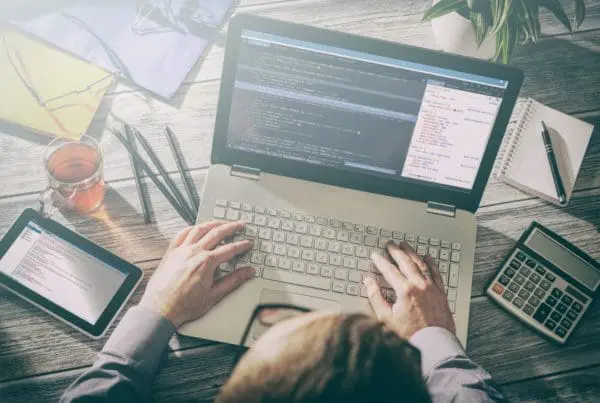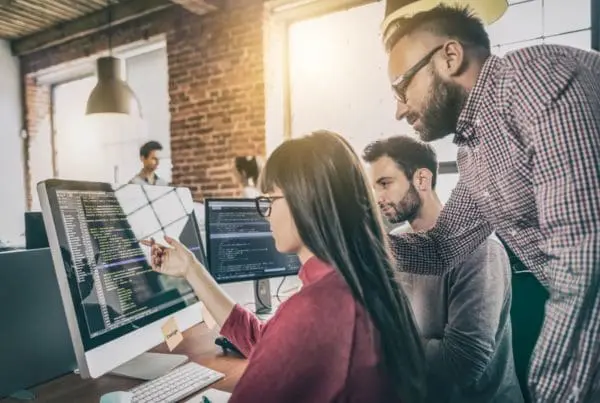When our clients ask: “How are we doing versus [insert competitor’s name here]?” We are able to show them, in measurable detail, how their online marketing stacks up against the competition. This isn’t because we have hundreds of employees stalking our client’s competition. Our secret weapon is simply the HubSpot Analysis Competitor tool.
The competitor analysis tool not only helps our clients understand how they are stacking up against the competition, but it can also spark ideas for new campaign ideas.
You may say, “But you can just look at their websites or sign-up to receive their email to see what they are up to.” Well, sure you can, but will looking at their webpage or reading their emails tell you how many Facebook fans or Twitter followers they have? What about the number of indexed pages they have or how they measure up with blogging? The competitor tool can tell you that and so much more.
Adding your first competitor
To set up your Competitors Report, navigate to Reports > Competitors. If you have not already added any competitors, you will be prompted to add a new competitor. If you are not prompted, click the blue + button to add a Competitor.
So, who do you add? Think about which of your competitor’s websites you would like to compare your company’s site to. While you will want to add companies from your industry that you directly compete with, you can also add companies in your industry that you respect and that you model your business after. Once you’ve decided, enter the company’s website and click Add Competitor.
Fill in any additional competitor data
Once the site is done processing, the Competitors report will display all the data that it was able to find.
You will either see an ‘i’ icon or a yellow ! icon, next to each competitors. The yellow icon tells you that they was not able to determine all of the site information for your competitor, so you will want to fill it in manually.
You can also click the ‘i’ icon to update the site’s info at any time. If any of the data seems off, make sure they have found the correct blog and social media sites, by clicking one of these icons.
Data collected by the Competitors Report
The Competitors report collects the following data types:
- Marketing Grade – A holistic measure of a site’s online presence as measured by HubSpot’s Marketing Grader on a scale of 0-100. This data is collected by the marketing grader.
- Traffic Rank – Rank as compared to millions of other sites on the Internet. A lower rank is better.
- Indexed Pages – Indexed Pages is the number of pages your website has had indexed by the most popular search engines. Confirming this number outside of the Competitors report is often problematic as search engines are often inconsistent with themselves. This data comes from various search engines.
- Linking Domains – The number of domains currently linking to a site as recorded by Moz. Unlike the Links tool, Competitors only gathers data from Moz and not referral traffic collected recording in Sources (HubSpot doesn’t have tracking code on your competitors’ sites).
- Twitter Followers – Number of followers found for the Twitter account associated with this URL. This data comes from Twitter’s API.
- Facebook Fans – Number of Facebook fans from your business page associated with this URL.
- MozRank – A measure of link authority and popularity, on a scale of 1-10. This data comes from Moz.
Compare your site to your competitors’ sites
Once you have finished adding competitors, you can sort and compare your competitors by any of the metrics listed above. To sort your competitors click the Sorted by: dropdown.
- You can have 5 metrics showing on your data table at any given time.
- Clicking the colored graph symbol next to your competitors name charts that competitor for the specified timeframe and data type.
- To specify the timeframe and data type, click the dropdowns above the chart
- If you click the domain of any of your competitors, you can see a “Head to Head” comparison of your site and your competitor’s, as well as access the full Marketing Grader report for that competitor.
Monitor this report over time
The Competitors report should be monitored over time. Its recommended that you check in on this report no more than once per week and at least once per month, for a few minutes to see how your site is trending. The key to getting the most out of the competitor tool is to use it to understand your competition, NOT to obsess over it. Think of it as a way to imporve your marketing efforts and grade, not just by going head to head with your competition, but by learning tips and tricks to go the extra mile to make your business even better. Ways to increase your marketing grade include:
- Increase the frequency at which you blog.
- Improve your Traffic Rank, MozRank, and Linking Domains, by creating relevent offers that help drive traffic to your site from various channels.
- Improve your social media reach (Facebook Fans & Twitter followers). Use HubSpot’s Social monitoring and publishing tools to interact and share you content on social media.
Remember, the HubSpot Competitor tool is here to help and grow your business, as well as find places where you can improve. Take the information gathered and let it motivate you to find new and exciting ways to drive business to your website!