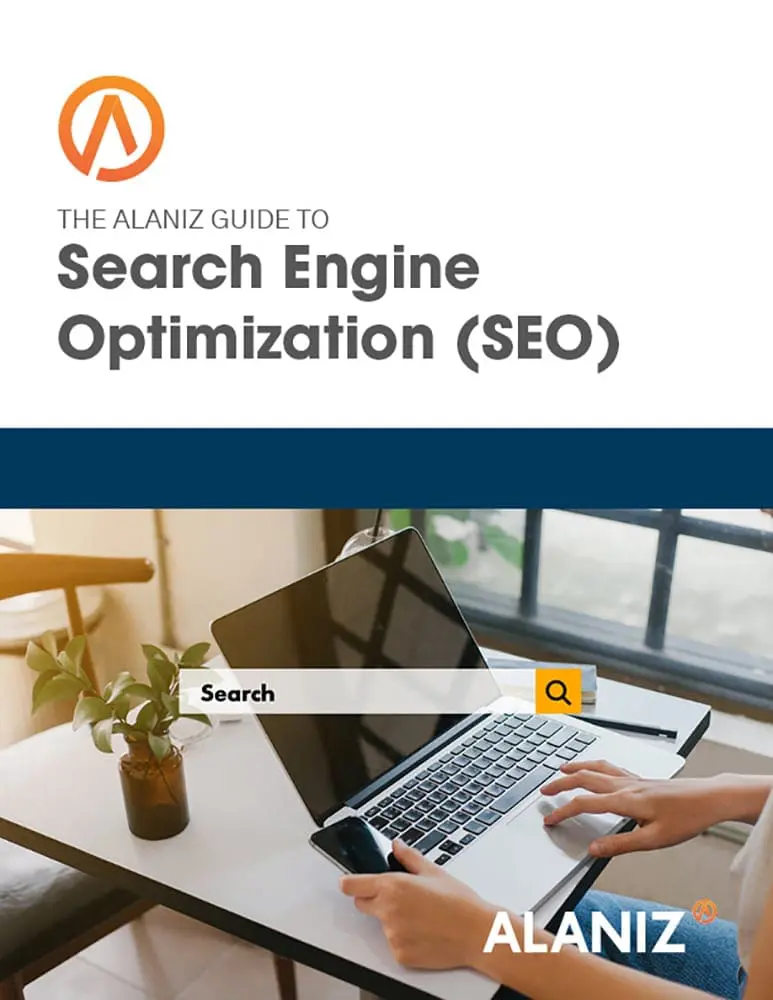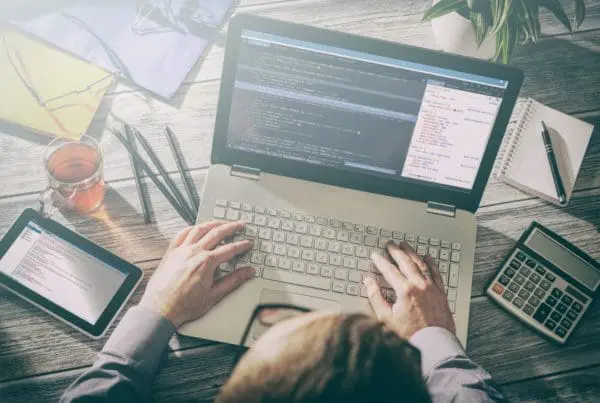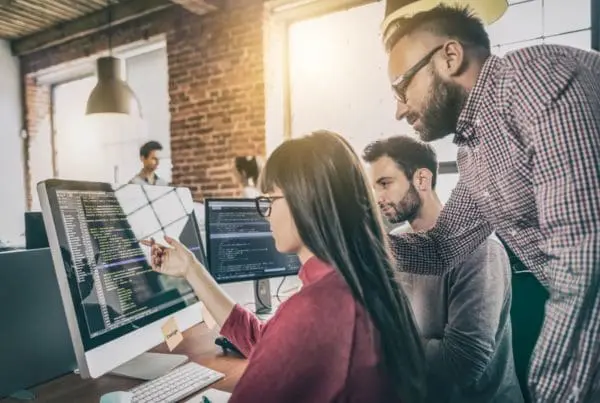Let’s face it. . . we all depend on Google search throughout our day, every day. As of Q2 2013, 1.168 billion of us use Google to do 3.82 billion searches a day! While Pinocchio can sing and dance, Google can do lots of different things if you know how to form your search request.
Let’s face it. . . we all depend on Google search throughout our day, every day. As of Q2 2013, 1.168 billion of us use Google to do 3.82 billion searches a day! While Pinocchio can sing and dance, Google can do lots of different things if you know how to form your search request.
So to make all of our lives a little bit easier, here are the the search tips that we use a lot. I’m sure there are many more, but just pick one or two new-to-you ideas from this list and you’ll be an even more effective Google search user.
Looking for something to do?
Get movie times by simply typing in movie to see theater locations and showtimes in your area.
Check sports scores and schedules by typing the team or league into the search box.
Get world news by searching any topic and then clicking the “News” tab in the left panel to get news sources from around the world.
Find recipes by searching for a specific recipe or ingredient and then selecting “Recipes” in the left panel to see recipe results/
Shop and compare using the Shopping link on the left panel.
Discover local businesses in the area by entering the type of business in the search bar. Google already knows your location, but you can make the results more specific by adding your suburb name or neighborhood. Like pizza natick if you’re in the Natick area of Boston and have a hankering for a pizza.
Read public domain books for free by selecting “Books” in the left panel of your search results.
Need facts and figures? Search demographic terms like population or unemployment rate followed by a county, state, or country, and you’ll get instant data from the US Census Bureau and the Bureau of Labor Statistics (assuming the government isn’t closed down!).
Calculate anything right in the search box. Just enter any math equation! You can get number conversions, too, by typing in the number and the unit of measurement.
Check flight schedules to or from a particular destination, type flights from or flights to followed by the city or airport of interest. You can also add another location with to or from and view the schedule for a specific route.
View live arrival and departure information for U.S. flights just by searching the name of the airline and the flight number.
Looking for some resources for that blog post?
Marketer alert! Use advanced image search for creative commons images that you can use in your blog posts! Start at http://www.google.com/advanced_image_search and be sure to set the “usage rights” at the bottom to appropriate filter.
Get definitions by putting define: in front of any word.
Search by filetype to zoom in to the PDF, PPT or XLS file you’re looking for by adding filetype:PDF, like this:
affordable health care act filetype:pdf
Search only a specific website for your search terms with site: and your domain name. Add the filetype tip above for a neat search that finds the “Managing the Social Media Mix” pdf on Social media Today’s website:
Find related pages using the related: operator to find pages that have similar content by typing related: followed by the website address. For instance, if you find a website you like, try using related:[insert URL] to locate similar websites.
Need a word? Find synonyms by placing the ~ sign immediately in front of your search term. A search for Christmas ~dessert recipes, for instance, will return results for desserts, along with candy, cookies and other treats.
This OR that. By default, when you do a search, Google will include all the terms specified in the search. If you are looking for any one of one or more terms to match, then you can use the OR operator. (Note: The OR has to be capitalized). Like: internet marketing OR advertising
Are your search skills a little rusty?
Start simple. Start by entering a basic name or word. If you’re looking for a place or product in a specific location, enter the name along with the town or zip code. Like: pizza restaurant
Don’t worry about spelling. Google’s spell checker automatically defaults to the most common spelling of a given word, whether or not you spell it correctly. Like: pizza restrant
Ignore punctuation because Google search ignores punction, too!
Search with an exact phrase. Put quotation marks around words “[any word]” to search for an exact phrase in an exact order. Keep in mind that searching with quotes might exclude relevant results. For instance, a search for “Alexander Bell” will miss pages that refer to Alexander G. Bell.
Ignore certain search results by using the minus – sign to specify particular items you don’t want in your results, like ingredients in a recipe. Like this search: salsa recipe -tomatoes
If you’re a marketer or technology geek, and can search Google with the best of them already, then I suggest you bookmark this article of Google search tips. Pass these Google search tips along when you are ready to pull your hair out in frustration watching someone in your office repeatedly type in basic queries in a desperate attempt to find something!